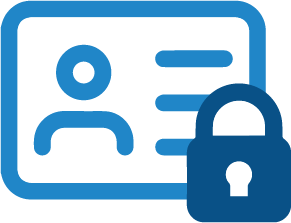How to setup a new license on a new computer - Users NOT using the Purchase Portal
Print
Created by: Aaron Housley
Modified on: Mon, 7 Dec, 2020 at 10:33 AM
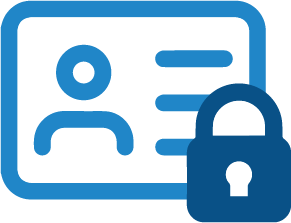
For administrators
- The first thing you need to do is send the new user a link to download the software package (VS or vsHome). The easiest way to do this is by forwarding them the link & log in details to the online download area (the one you receive via email whenever you get a new update).
- Next you need to log into Protect-It remote, and click the ‘i’ icon on the left of the license you want to share.
- Here you will find a code which looks like ‘#SL-1234AABB12435..’. You need to copy this code & send it to the new user.
- Once the user has downloaded the software from the online download area, upon opening the software they will receive a ‘license error’ message. To create a new license on their machine, the new user needs to click ‘create new’ and enter the new license code you have just sent to them.
- The new user should now be able to open & use the software as normal. If the process has worked correctly the license will now be showing as ‘active’ in Protect-It.
For new users
- Your administrator will send you a link to download the software from, along with log in details to get into the online download area.
- Download the software; 32- or 64-bit depending on your machine specifications (make sure you run the installer to complete the installation process).
- You should also receive an ‘#SL-1234AABB12435..’. code from your administrator.
- When you open the software for the first time, input this code by clicking ‘Create new’ when prompted to create a new license on your machine.
- You should then be able to open & use the software as normal.
Aaron is the author of this solution article.
Did you find it helpful?
Yes
No
Send feedback Sorry we couldn't be helpful. Help us improve this article with your feedback.